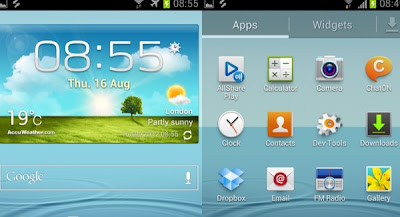Love YouTube videos? Now you can download and keep these videos from YouTube and save as your own personal collection. BlazeVideo Video Magic is smart, high speed and easy to use YouTube video downloading software.
But, wait, it’s more. For Apple fans, the
new iPad 2 is a perfect gift that should never be missed, for its perfect performance for watching movies with its big and high-resolution screen. From
HD movies, TV shows, or music videos, you may like to watch them on iPad 2 in order to enjoy them anytime and anywhere conveniently.
However, the popular video formats in current market such as FLV, WMV, AVI, MKV, ASF, AVCHD, etc. are not supported by iPad 2. To play those videos on iPad 2, you must need to convert movies to iPad 2 playable video formats first. BlazeVideo Video Magic is also designed to solve this problem perfectly!
All Things You Need
- A computer or laptop in Windows operating system (Windows 7, Windows Vista, Windows XP, or its earlier)
- Has the latest version of BlazeVideo Video Magic installed correctly
How to download YouTube videos
BlazeVideo Video Magic offers you a direct way to download and save favorite videos from YouTube with ease.
Step 1 Prepare your YouTube video URL
Go to YouTube site, find out the video you want to download, and copy the YouTube video URL.
Step 2 Download YouTube video
Click “YouTube download” button in Video Magic to open “Video Download” window. Then paste the URL of the YouTube video you want to download in the “Enter YouTube or Yahoo Video URL to download” field. Press the “Download” button.
How to convert YouTube video to iPad 2
Video Magic enables users to convert the YouTube videos as soon as it is downloaded from YouTube. Or, users are able to convert any FLV videos that you have downloaded and saved in hard drive at anytime and anywhere. See how it works:
Step 1 Add the YouTube video files you want to convert
After downloading, install and run the video converter software BlazeVideo Video Magic. Click “Add files” button to select the FLV videos you want to convert. To save your time, batch video conversion is supported by this video converter. You can also drag and drop the videos to the source pane in order to import the FLV video files correctly.
Step 2 Select iPad 2 as output format
Select “iPad 2” under “Profile” > “Apple” as the output portable device. This video converter software also provides to preset the video settings for you. If you are a video professor or video-maker fan, you can customize the video parameters in Video Magic. You can click “Settings” button beside the “Profile” area, and then change the video resolution, encoder, frame rate, sample rate, channel, bitrate, etc.
Step 3 Convert your YouTube FLV video file to iPad 2 and put the converted movie on to your iPad
Now everything is OK. Press “Start” button and the video converter software will automatically complete the left to convert your FLV video to the video format that is supported by iPad 2. After the conversion, click the “Location” button to locate the converted iPad friendly video file and add it to your iTunes library. Then make your iPad 2 connected on to computer and sync iTunes with iPad 2. OK, just enjoy your movie via iPad 2 on the go!